How To Set Up Automatic Late Fees In Quickbooks Online
adminse
Apr 04, 2025 · 8 min read
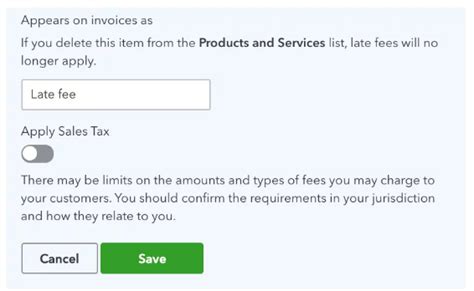
Table of Contents
Automating Late Fees in QuickBooks Online: A Comprehensive Guide
What if you could eliminate the manual hassle of tracking and applying late fees in your business? Automating this process with QuickBooks Online can significantly improve efficiency and streamline your cash flow.
Editor’s Note: This article provides a detailed guide on setting up automatic late fees in QuickBooks Online. The information is current as of the date of publication and reflects the latest features available. We recommend consulting QuickBooks Online's help resources for the most up-to-date information and specific steps relevant to your QuickBooks version.
Why Automating Late Fees Matters:
Late payments are a common headache for businesses of all sizes. Manually tracking outstanding invoices, calculating late fees, and sending reminders is time-consuming and prone to errors. Automating this process through QuickBooks Online offers several key advantages:
- Improved Cash Flow: Consistent and timely collection of late fees improves your cash flow predictability.
- Increased Efficiency: Free up valuable time by automating a tedious task. This allows you to focus on core business activities.
- Reduced Errors: Automation minimizes human error in calculating and applying late fees.
- Enhanced Professionalism: A streamlined late fee process reflects professionalism and strengthens your business image.
- Better Customer Relationships: While late fees are necessary, a clear and automated system can minimize friction with clients.
Overview: What This Article Covers
This article provides a step-by-step guide on setting up automatic late fees in QuickBooks Online. We will cover:
- The limitations of QuickBooks Online's built-in late fee automation.
- Alternative methods for automating late fee processing.
- Best practices for implementing and managing automated late fees.
- Troubleshooting common issues.
- Frequently asked questions.
The Research and Effort Behind the Insights
This article is based on extensive research of QuickBooks Online documentation, user forums, and industry best practices regarding invoice management and late fee collection. The information presented is intended to be accurate and helpful, but readers are advised to always refer to the official QuickBooks Online support resources for the most up-to-date instructions.
Key Takeaways:
- QuickBooks Online doesn't directly support fully automated late fee application. While it facilitates invoice creation and tracking, the actual application of late fees requires manual intervention or the use of third-party tools.
- Several workarounds exist to partially automate the process. These involve leveraging QuickBooks Online's features in conjunction with other tools or strategies.
- Clear communication with clients is crucial. Always clearly communicate your late fee policy upfront to avoid misunderstandings.
Smooth Transition to the Core Discussion:
While QuickBooks Online lacks a built-in "set it and forget it" solution for automatic late fees, understanding its capabilities and limitations is the first step toward efficient late fee management. Let's delve into the available methods.
Exploring the Key Aspects of Automating Late Fees in QuickBooks Online
QuickBooks Online's strength lies in its robust invoicing and payment tracking features. However, its built-in late fee functionality is limited. It doesn't automatically add late fees to overdue invoices. Instead, it offers tools to support the automation process:
1. Setting Up a Late Fee Policy:
Before implementing any automation, establish a clear and concise late fee policy. This policy should outline:
- The grace period: The number of days after the due date before a late fee applies.
- The late fee amount: A fixed amount or a percentage of the invoice total.
- The maximum late fee: A cap on the total amount of late fees that can be charged.
- The method of late fee application: How the late fee will be calculated and applied (e.g., manually, using a third-party tool).
- Communication protocol: How clients will be notified about overdue invoices and late fees.
This policy should be included on your invoices and communicated clearly to clients.
2. Leveraging QuickBooks Online's Features:
QuickBooks Online provides features that can assist in a partially automated late fee process:
- Recurring Invoices: For clients with regular payments, recurring invoices can simplify the creation of new invoices, reducing the risk of missing deadlines.
- Customizable Invoice Templates: Include your late fee policy clearly on your invoice templates.
- Overdue Reports: Regularly review the overdue reports to identify invoices eligible for late fees.
- Email Reminders: QuickBooks Online allows you to send email reminders to clients with overdue invoices. While not automatically applying fees, this keeps the communication flowing.
- Online Payment Options: Offering online payment options like PayPal or credit card processing can encourage timely payments and reduce the need for late fee applications.
3. Utilizing Third-Party Integrations:
Several third-party applications integrate with QuickBooks Online and offer more robust late fee automation:
- Invoice Automation Software: Many invoice automation platforms can automatically calculate and apply late fees to overdue invoices. They often include features like automated email reminders and payment processing.
- CRM Software: Customer Relationship Management (CRM) software can be used to track customer payments, send automated reminders, and even integrate with your late fee policy.
4. Manual Application of Late Fees:
While not automated, manually applying late fees based on your overdue reports maintains control and clarity. This method is best suited for businesses with a small number of clients or those preferring a hands-on approach. The key is consistency and timely action.
Challenges and Solutions:
-
Challenge: Clients disputing late fees due to unclear policies or communication issues.
-
Solution: Clearly communicate your late fee policy on invoices and through other communication channels. Consider offering flexible payment plans for clients experiencing temporary financial difficulties.
-
Challenge: Maintaining accuracy when manually applying late fees.
-
Solution: Develop a standardized process and checklist to ensure consistency and accuracy. Consider using spreadsheets or other tools to track late fees.
-
Challenge: Integrating third-party apps with QuickBooks Online might require technical expertise or additional costs.
-
Solution: Thoroughly research and select compatible apps. Consider seeking assistance from a QuickBooks Online consultant or tech support.
Impact on Innovation:
The automation of late fees is a small but impactful innovation that can lead to significant improvements in business efficiency and financial stability. It frees up valuable time for more strategic tasks and helps maintain a professional image.
Exploring the Connection Between Client Communication and Automated Late Fees
The success of any automated late fee system hinges on clear and proactive communication with clients. Ignoring this aspect can create more problems than it solves.
Roles and Real-World Examples:
-
Proactive Communication: Sending email reminders before the due date, reminding clients of the upcoming payment and the consequences of late payment, prevents late fees from becoming a point of contention.
-
Clear Invoice Design: Designing invoices with clearly visible due dates and late fee policies minimizes confusion. A professional invoice builds confidence in your business.
-
Multiple Communication Channels: Offering various contact methods (email, phone, portal) allows clients to easily communicate about their payments.
Risks and Mitigations:
-
Risk: Poorly worded or unclear communication leads to client dissatisfaction and disputes.
-
Mitigation: Use plain language, clearly explain your policy, and provide contact information.
-
Risk: Overly aggressive late fee policies alienate clients.
-
Mitigation: Consider a tiered late fee system, starting with a smaller fee for minor delays.
-
Risk: Technical glitches in automated systems cause errors in late fee calculation.
-
Mitigation: Regularly test and monitor your system. Have a manual backup process in place.
Impact and Implications:
Effective communication strengthens client relationships, even when late fees are involved. It helps build trust and avoids unnecessary disputes. Positive communication contributes to a smoother and more professional business experience for both parties.
Conclusion: Reinforcing the Connection
The connection between client communication and automated late fees is inseparable. A well-designed automated system, combined with transparent and proactive communication, optimizes late fee collection while maintaining positive client relationships.
Further Analysis: Examining Client Onboarding in Greater Detail
Client onboarding plays a significant role in setting expectations regarding payments and late fees. A robust onboarding process proactively addresses payment terms, reinforcing your late fee policy early in the client relationship. This reduces the likelihood of future disputes.
FAQ Section: Answering Common Questions About Automating Late Fees in QuickBooks Online
-
Q: Does QuickBooks Online automatically apply late fees? A: No, QuickBooks Online does not have a built-in feature to automatically apply late fees.
-
Q: What are the best methods for automating late fee processing? A: Third-party invoice automation software or a combination of QuickBooks Online features (recurring invoices, email reminders) and manual tracking are effective options.
-
Q: How can I minimize disputes over late fees? A: Clearly communicate your late fee policy upfront, provide multiple payment options, and respond promptly to client inquiries.
-
Q: Is it legal to charge late fees? A: Yes, charging late fees is generally legal, but you must adhere to your local laws and regulations regarding late fees and contract terms.
-
Q: What happens if a client disputes a late fee? A: Have a clear process for resolving disputes, which may involve reviewing your records, communicating with the client, and possibly offering a compromise.
Practical Tips: Maximizing the Benefits of Automated Late Fee Processes:
- Clearly Define Your Late Fee Policy: Ensure your policy is easy to understand and accessible to clients.
- Choose the Right Automation Method: Select a method appropriate for your business size and technical capabilities.
- Regularly Review Your Overdue Reports: Stay proactive and address overdue invoices promptly.
- Maintain Accurate Records: Keep detailed records of all invoices, payments, and late fees.
- Continuously Improve Your Processes: Regularly evaluate your system's effectiveness and make adjustments as needed.
Final Conclusion: Wrapping Up with Lasting Insights
While QuickBooks Online doesn't directly automate late fee application, a combination of its tools and strategically selected third-party integrations, along with a strong focus on clear client communication, can significantly streamline late fee management. This process optimizes cash flow, improves efficiency, and contributes to a more professional and successful business. Implementing a robust and well-communicated late fee system is a key step in ensuring financial health and stability.
Latest Posts
Latest Posts
-
How To Calculate Minimum Payment On Student Loans
Apr 04, 2025
-
When Does Credit Card Balance Get Reported
Apr 04, 2025
-
When Does Credit Card Report Balance
Apr 04, 2025
-
What Day Do Credit Card Companies Report
Apr 04, 2025
-
Do Credit Cards Report On Statement Date
Apr 04, 2025
Related Post
Thank you for visiting our website which covers about How To Set Up Automatic Late Fees In Quickbooks Online . We hope the information provided has been useful to you. Feel free to contact us if you have any questions or need further assistance. See you next time and don't miss to bookmark.